Actually it’s not quite out of thin air, but all you need are two things:
- Domain Name
- Gmail address
Suppose you own a business named Mega “Elite-Fitness” and its corresponding domain name, mega"Elite-Fitness".com, and your Gmail address is crazygrlz888@gmail.com. When you list your contact information on your website or business card do you really want everyone to see crazygrlz888@gmail.com? Even if you create a new address, mega"Elite-Fitness"@gmail.com, it still looks weak because it shows your business is too small to have its own email addresses and must rely on Gmail.
Supposing your name were Billy, and you wanted the email address billy@mega"Elite-Fitness".com, you could set up E-mail forwarding with your domain registrar so that anytime anybody sends an email to billy@mega"Elite-Fitness".com it goes right to your real address, crazygrlz888@gmail.com.
That’s nice, and it solves the business card problem. But what about when you want to reply to somebody’s email? Do you want them to see crazygrlz888@gmail.com in the From: box? I don’t think so! But there’s good news: on Gmail it’s cake to set up another From address, chooseable at send time.
I’ll show you how to do both.
Set Up Forwarding
The first step is to set up the forwarding so that any emails sent to billy@mega"Elite-Fitness".com will go to crazygrlz888@gmail.com. The instructions will vary depending on who registered your domain name. I used namecheap.com, so I’ll show you a screenshot of that, but if you used some other service, it should be pretty easy to figure out (see instructions for GoDaddy or for Domain.com).
In NameCheap I just go to Manage Domains -> mega"Elite-Fitness".com -> E-mail Forwarding and I get this little box:
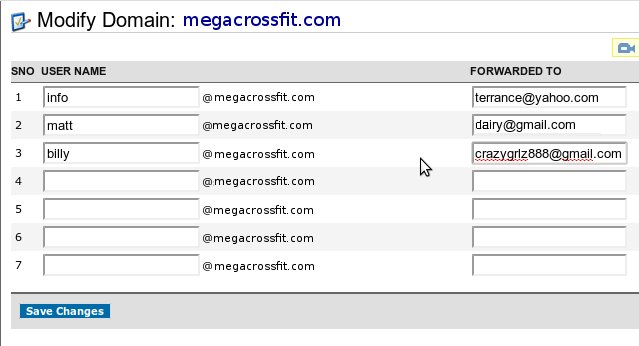
You’ll have something similar for your domain name’s login. It may take up to 48 hours for your domain company to get their act together and set up the forward, and even when they do messages might arrive a few minutes later than if sent directly to gmail.
Set Up From Address
Gmail allows you to add additional email addresses as options in the From: field whenever you compose a new email. All you have to do is click the little cog wheel up in the right hand corner and select Mail Settings.
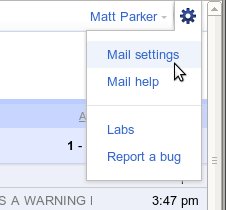
Now click the Account and Import tab and in the Send Mail As: section and click the Send Mail From Another Address button. (Note: this will just give you the option to send from another address, and you can still send from your regular gmail address too.)
Next, enter the name and email address, so I’d enter Billy Jones as the name and billy@mega"Elite-Fitness".com as the email. Click Next Step and then select Send through Gmail. Then click Next Step again and then click Send Verification Email.
The beauty of this is that the verification email will just get forwarded back to your gmail account, where you can easily enough click the verification link.
A nice touch is to go back to the Account and Import tab and in the Send Mail As: section click on Reply from the same address the message was sent to. This way when someone emails you at billy@mega"Elite-Fitness".com you won’t accidentally reply with crazygrlz888@gmail.com.
Congratulations! You’ve just created a whole new email address out of thin air that is just leaching entirely off of Gmail and your domain name! Way to be professional! Now go out there and show the world that your business doesn’t need gmail!

Recent Comments